How does this tool work?
Textual entities have been of great interest to researchers in Computer Science. Several large-scale projects are a valuable source of real-world entities (eg, Wikipedia, DBpedia, Wikidata, BabelNet) and the association of entities to these knowledge bases constitutes a process of de-empathy, which has gained the attention of the community. There are several formats to these documents and annotations, but all of them, the NIF (see http://persistence.uni-leipzig.org/nlp2rdf/) format is mostly adopted.
The NIF format is based on triple RDF, for each document, you can annotate its entities by specifying the position within the text for each sentence separately, the knowledge base entry, type of entity, and other related information. We develop this tool that allows us to create a single document annotations, and review a collection of more than one document. In this page we explain how works this tool.
1. Single Document Annotation
The following image shows an example of the six sections in this tools. The first section is optional and allow us to enter the type of entities that we will use in the annotation process. By default, we propose to use the NERD types (see http://nerd.eurecom.fr/ontology), including an aditional ambiguous type. You can either select one of the NERD types, or write your own types.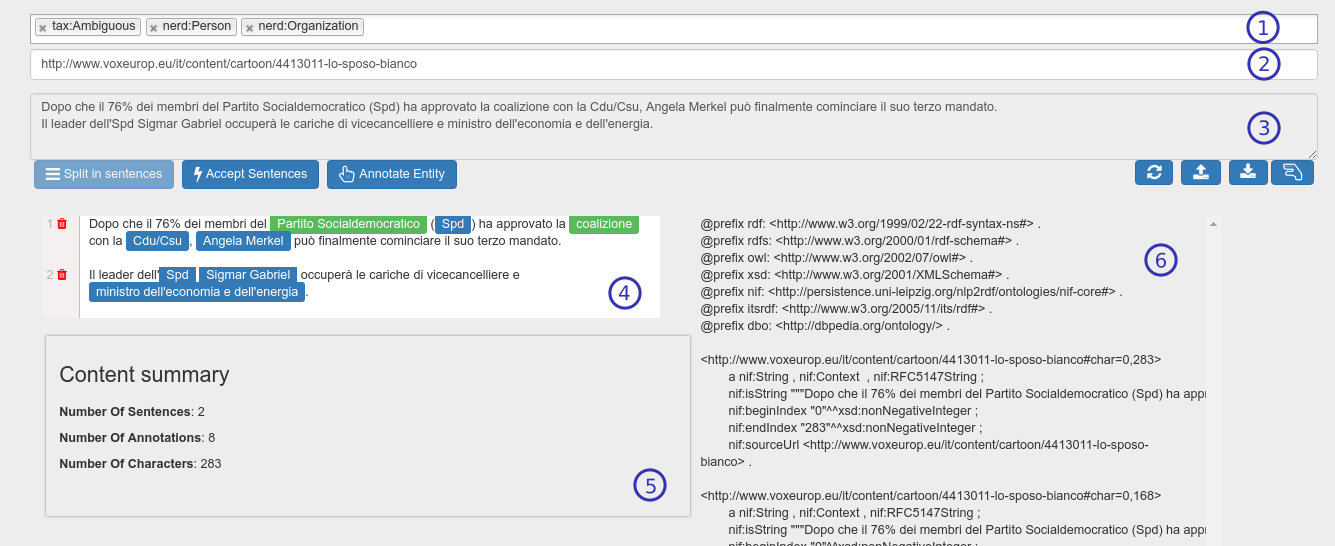
The second section is concerning with the URL of the source of the current document. This URL will be part of the identifier in every triple in the NIF document. Section three is a Text Area, in where we have two ways of input, either a raw text or a NIF document to submit a modification. If you want to enter a raw text, you must use the buttons Split Sentences, Accept Sentences, and Annotate Entity. The Split Sentences button divide the sentences in the text separating them with a new line character, but it is optional because you can separate them manually. Once you have the sentences correctly separated you must click Accept Sentences to initialize the annotation process. Thus, you can select an entity in the Text Area and they perform the Annotate Entity to fill all their data and to update. On the other hand, you can copy/paste a NIF document in the Text Area and perform the button to load it, as well as upload a nif file or download the current nif document. The section four shows the entities annotated in a friendly manner. By click them you can delete and modify each annotation. The sections five and six are for output only showing informtion about the annotations and the NIF document respectively.